What to do if an employee loses their smartphone?
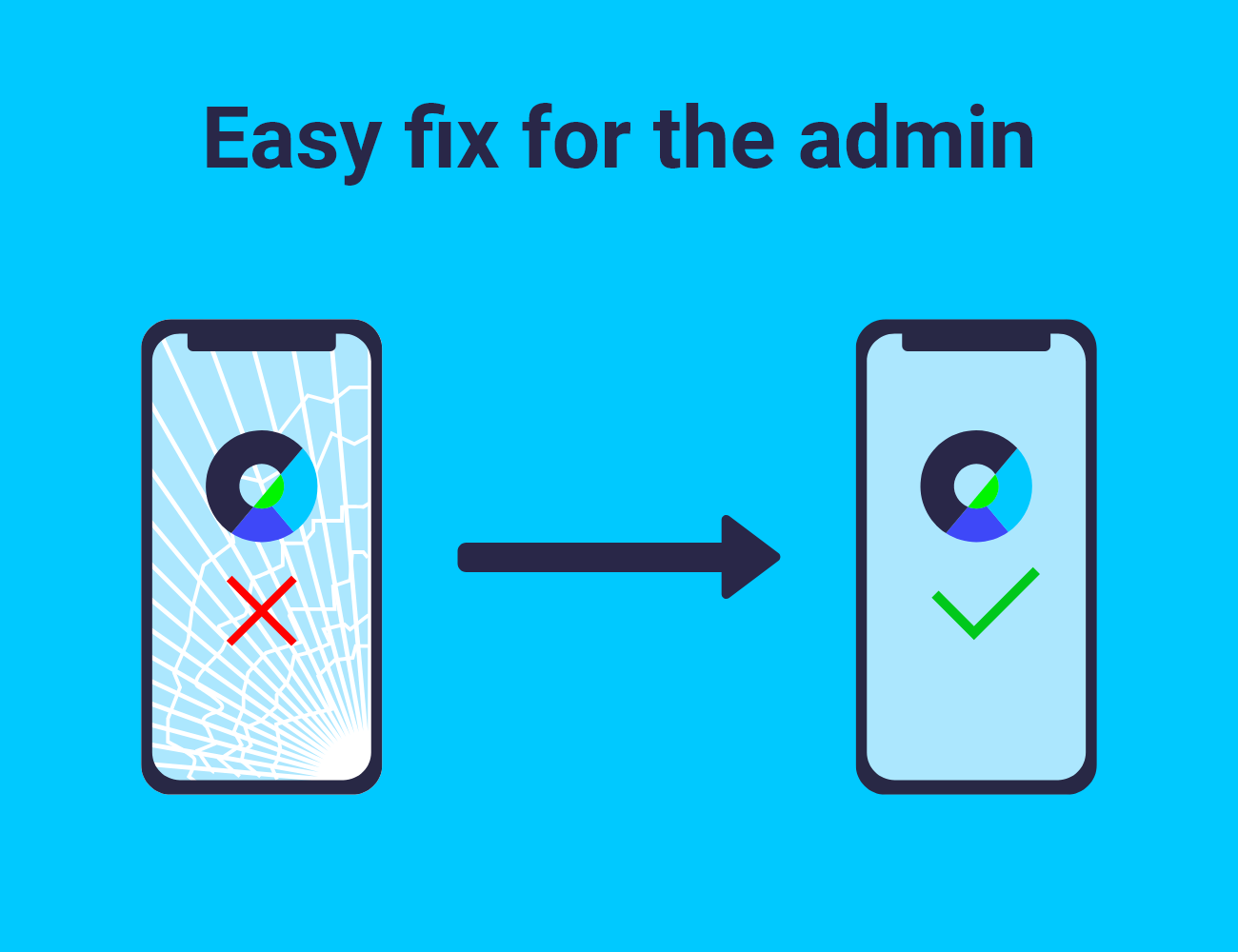
heylogin has many advantages as a password solution without a master password. One is the easy recovery of account access in case of smartphone loss. As an admin, you have the option to disconnect the team member's old device from the account and connect a new device. We explain how to do that here.
1. User settings
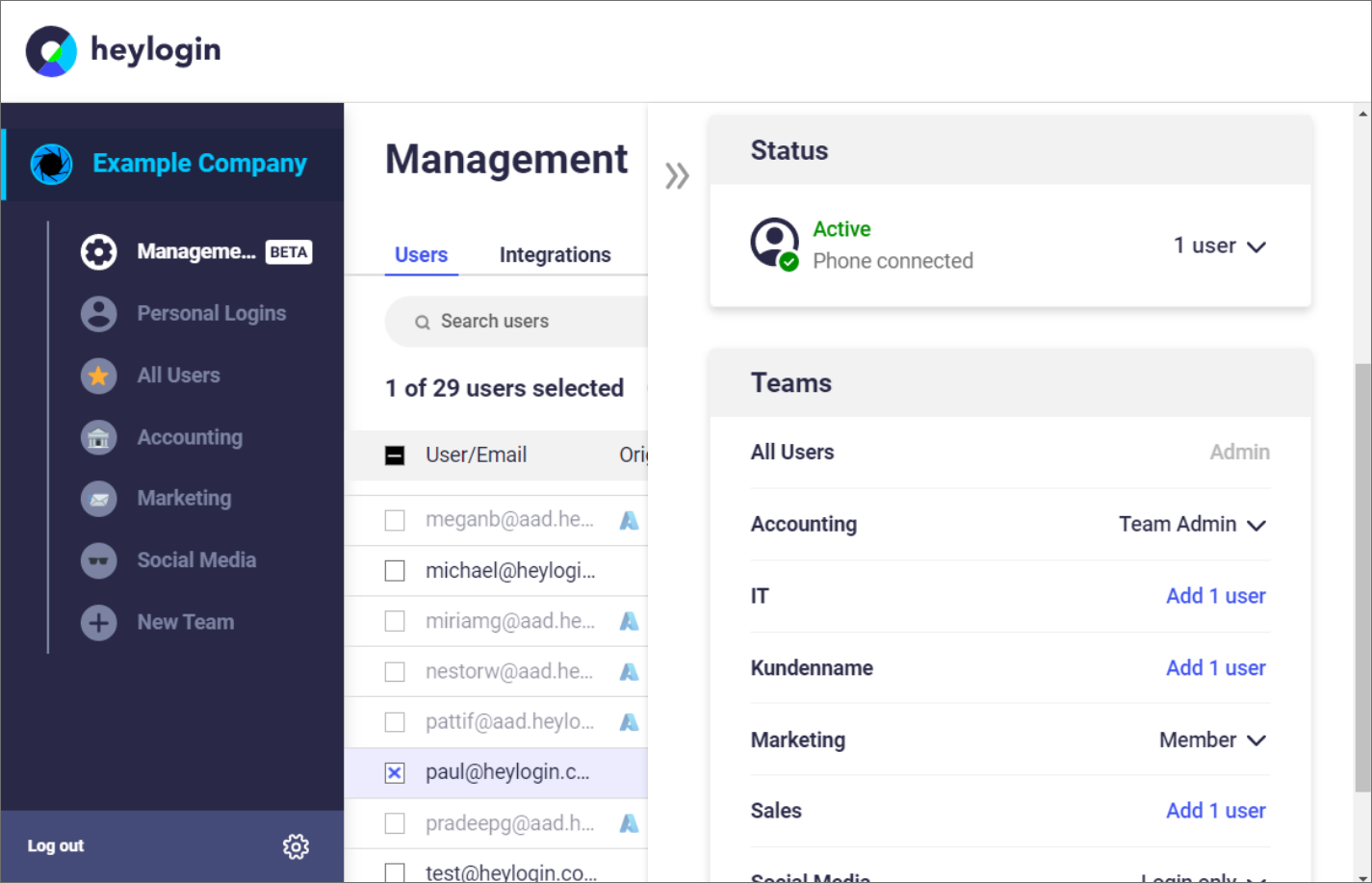
First open your heylogin web app and open the user settings in the management interface. Search here for the member who has lost access to their smartphone. You can also select multiple users at the same time and perform this and other steps in parallel for all of them.
Important: The logins of the users will not be deleted, after reconnecting they can log in again as usual.
2. Disconnect device from account
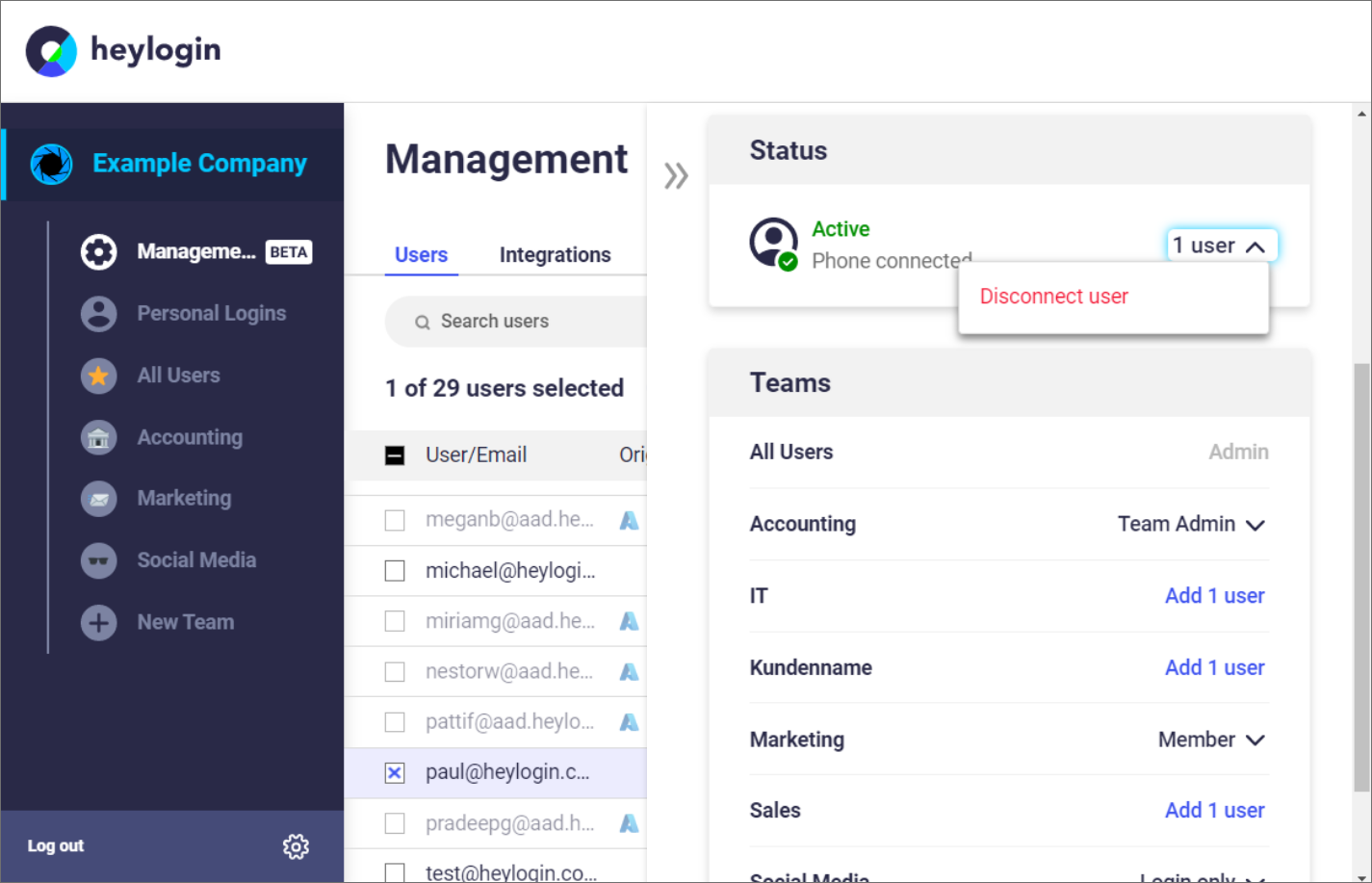
Select the affected team member and scroll down in the menu that now appears. In the Status menu item, you can now disconnect the smartphone from the user account.
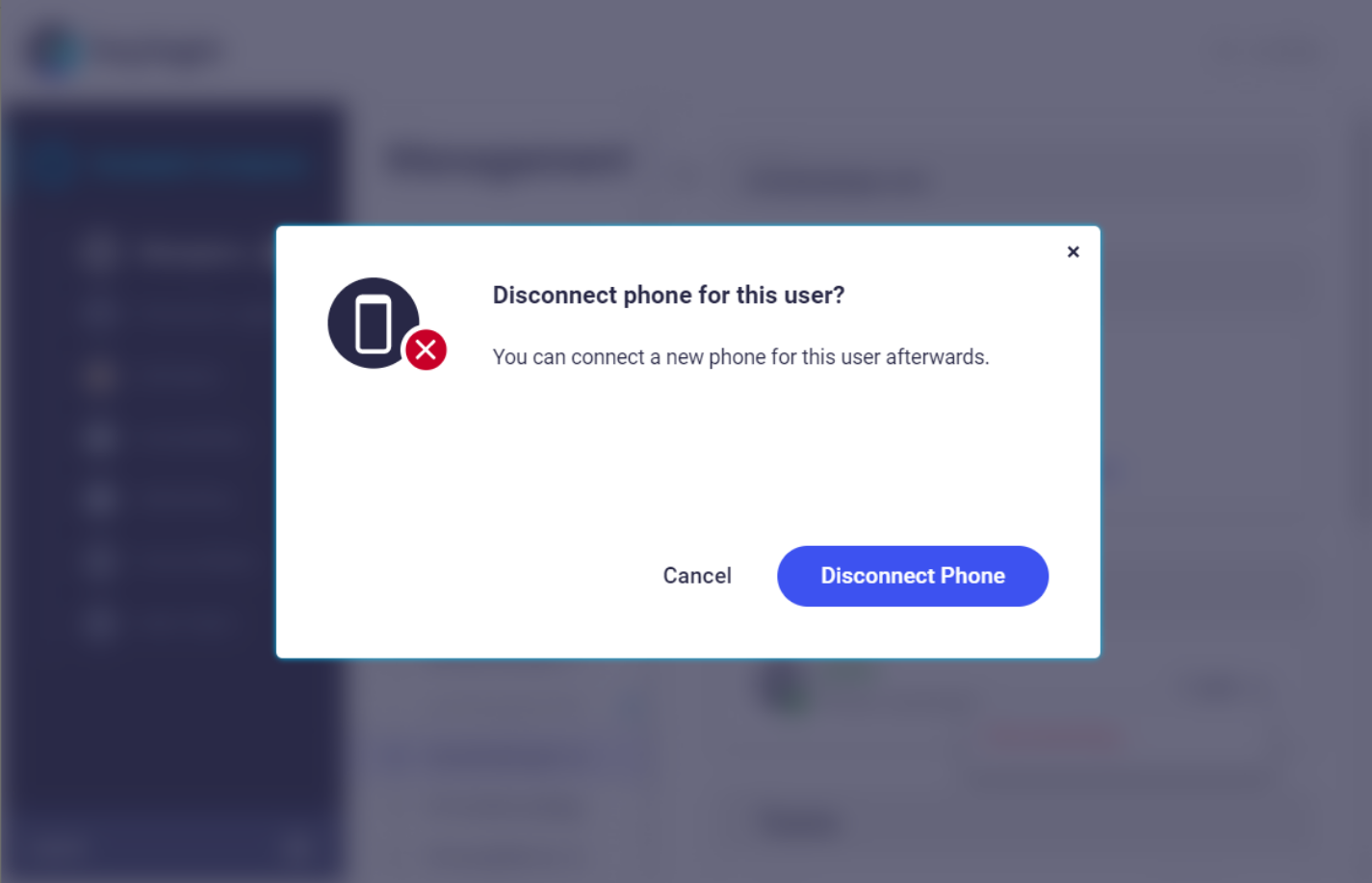
A warning message appears. If you want to continue, click on "Disconnect cell phone". Now the device is disconnected from the account and a new one can be connected.
3. Connect new device
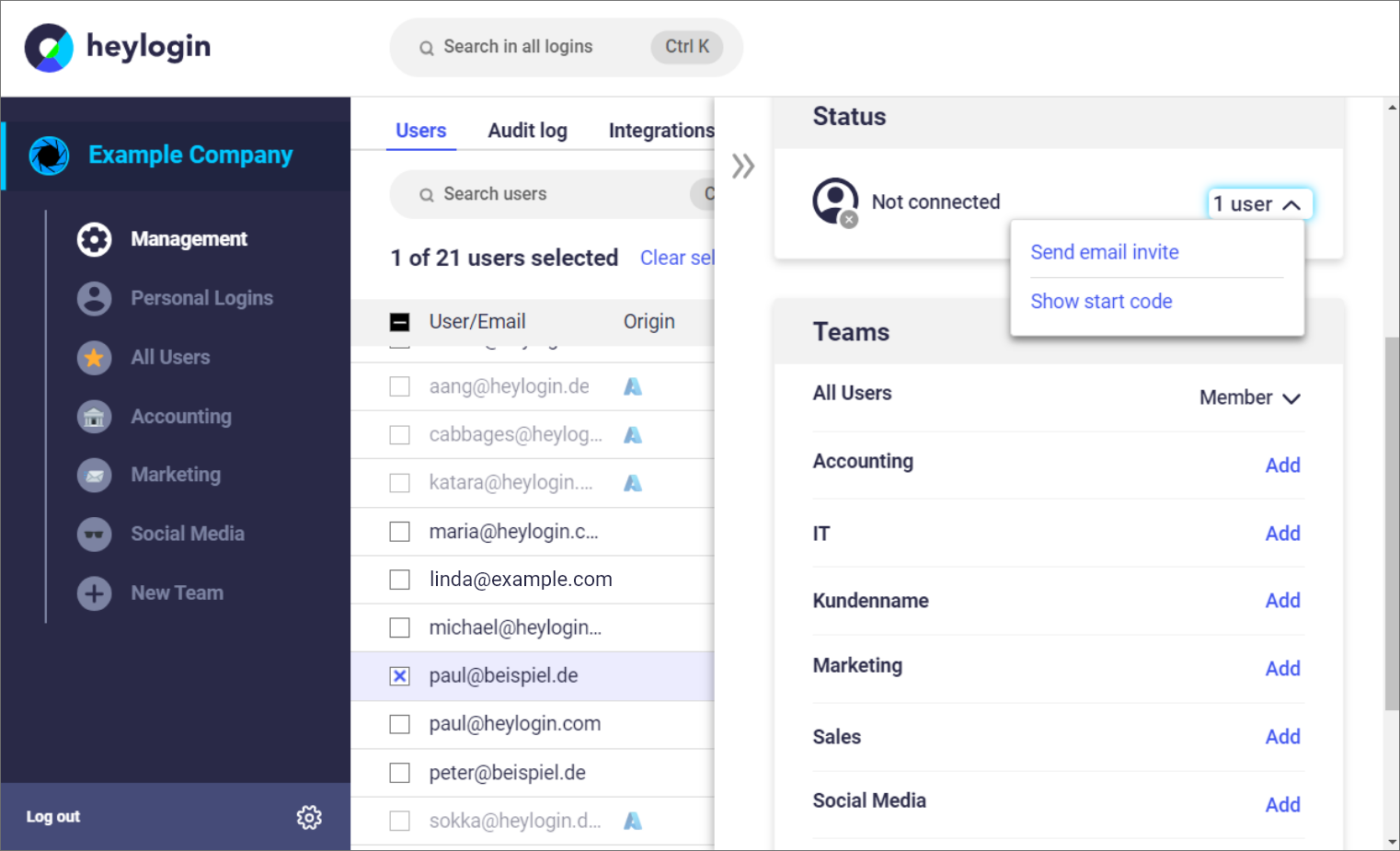
To connect the account to a new device, simply invite the team member via email.
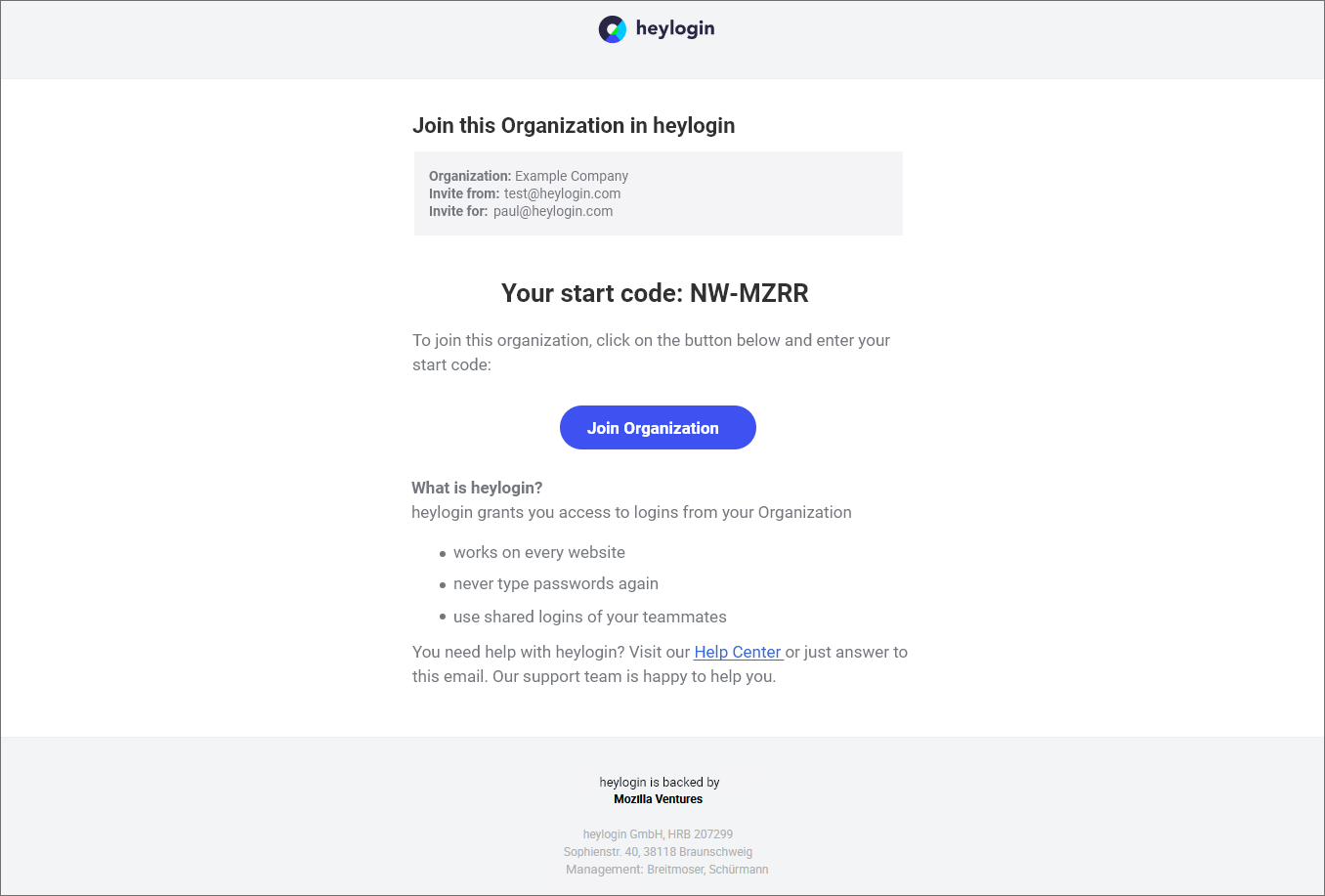
Now the member just has to open the mail and click on the "Join organization" button. In the next step, the start code from the email must now be entered to complete the new connection.
Important: The start code is only valid for a limited time. If it expires, you can simply generate a new one as an admin.
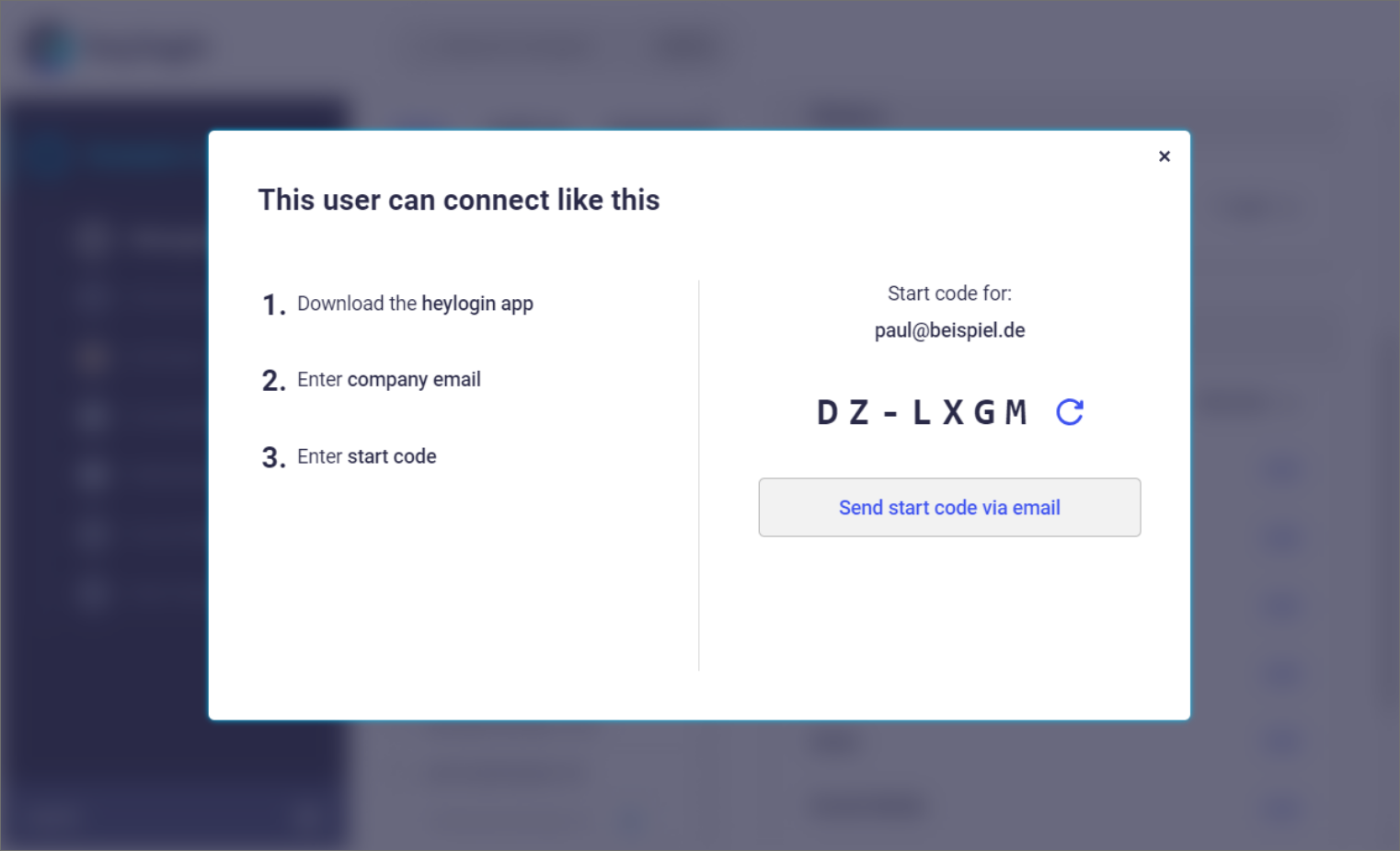
Alternatively, you can also display the team member's start code, regenerate it and email it again.
That's it, your team member is reconnected and can use heylogin normally, and without a completely new setup.
