An overview of our management interface
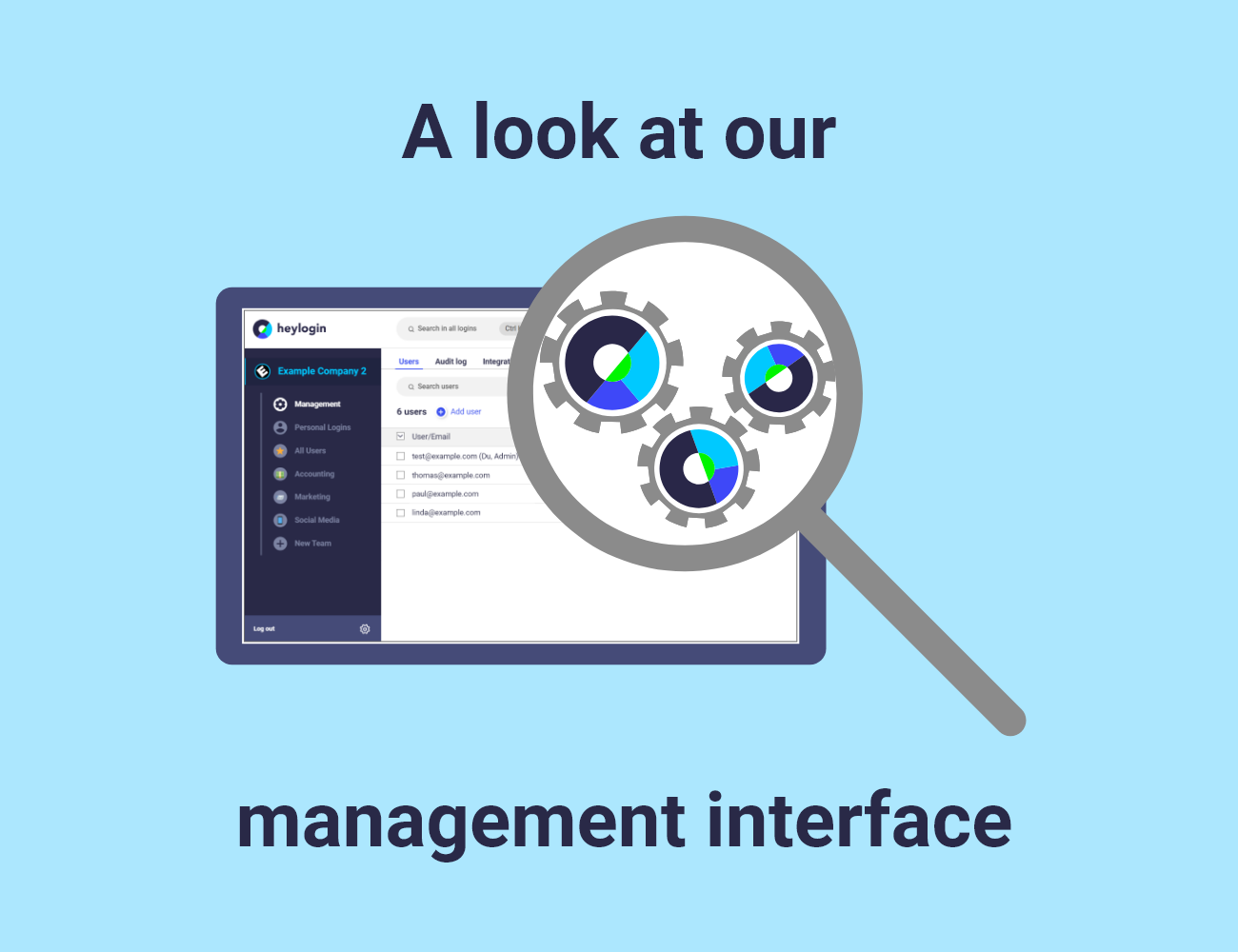
The new management interface changes the way you as an admin can manage your organization in heylogin. The new view replaces the old "Settings & Users" menu and adds many new features to heylogin. With this article you will get an overview of all the changes to get started right away.
Interface overview
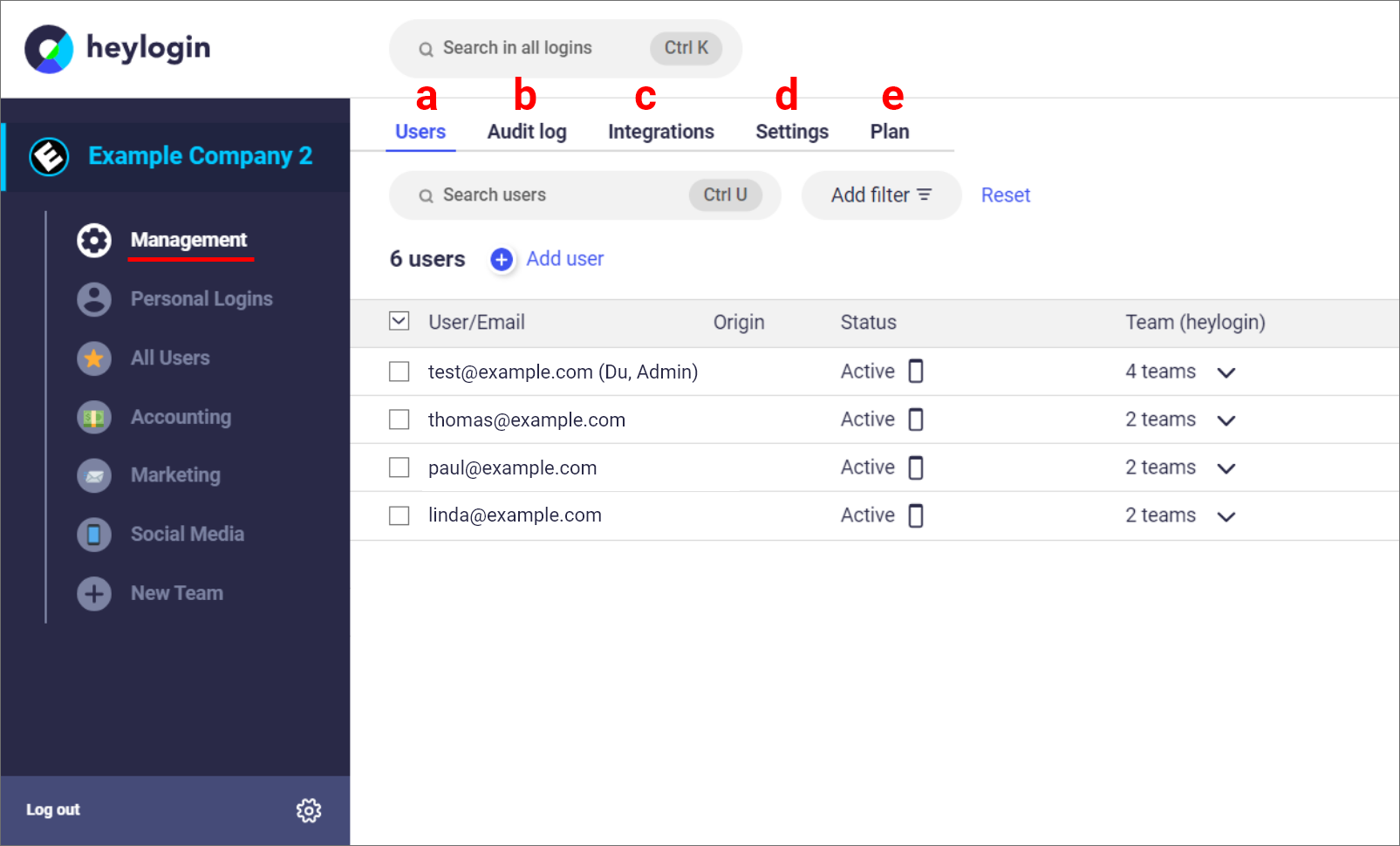
You can find the new menu via the "Management" tab on the left in the organization overview. Once in management, you have several tabs to choose from:
a.) The "Users" tab takes you to the user overview. Here you can add new users and manage existing team members.
b.) In the "Audit Log" you can track which passwords were used or changed, when and by whom.
c.) Via "Integrations" you can access the various options of cloud integrations, for example Azure Active Directory or Google Workspace.
d.) In "Settings" you can customize the logo and name of your organization, as well as restrict the creation of new teams.
e.) In the plan you get an overview of the number of users in your organization and the paid licenses.
The last two points are already explained with this, so let's focus on the remaining features, starting with user management.
User management
Overview
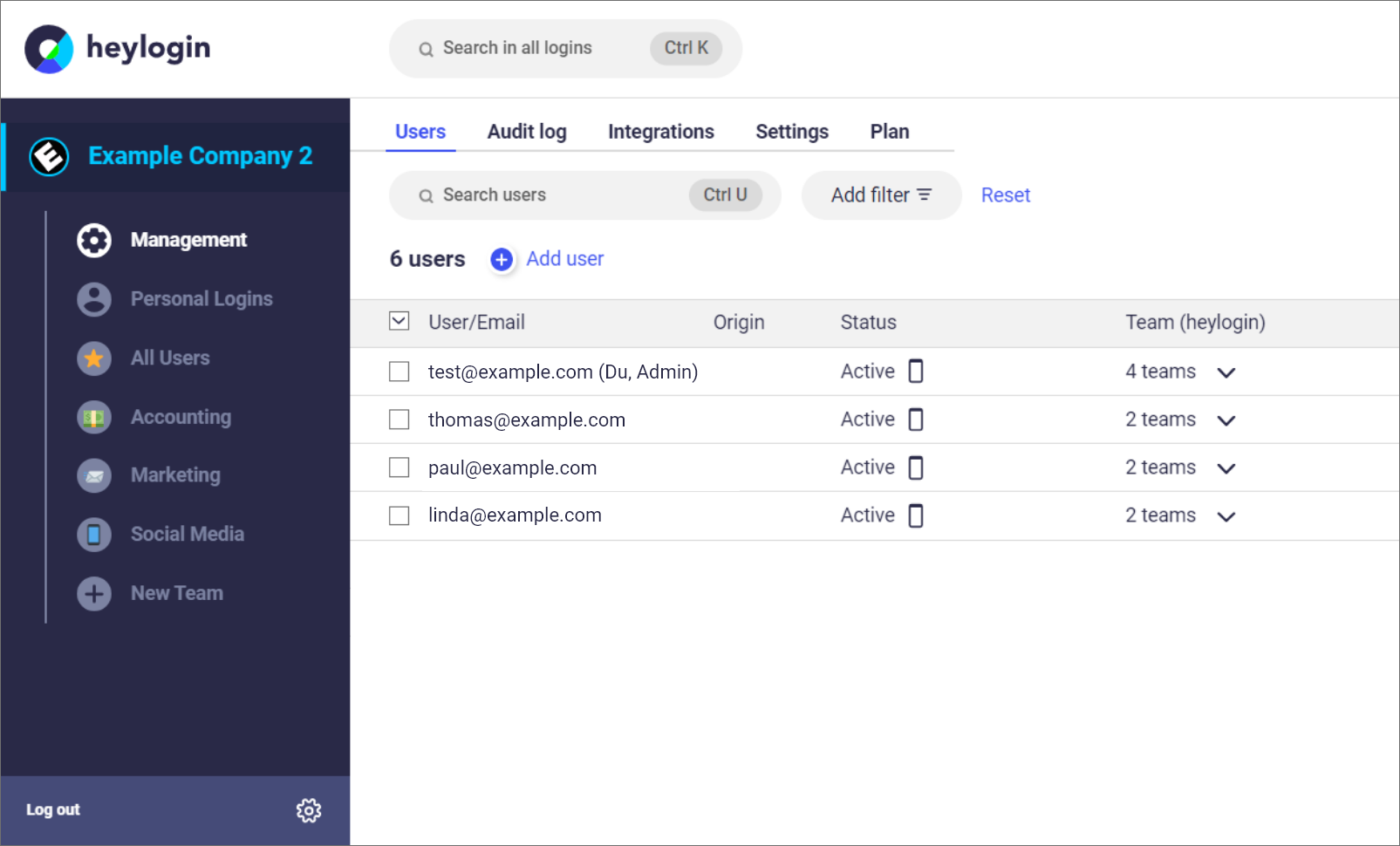
The new user management has all the features that the old "Users & Settings" had to offer:
- Inviting new users
- Assignment to teams
- Setting permissions for each team
- Disconnecting and connecting devices (smartphones, security keys)
- Filling personal logins of new users with logins
Additionally, you can now search for individual employees using various filters, select multiple users at the same time and assign them to teams or invite them to your organization.
View personal logins
Onboarding is an important process in any organization and is greatly simplified with heylogin. Just like in the old "Settings & Users" menu, you can invite new members to your organization via "Add Users". You can read more about this in our Blog "Getting started in heylogin for companies".
If you have invited a new member and already prepared logins (for example the email account), you can easily hand them over.
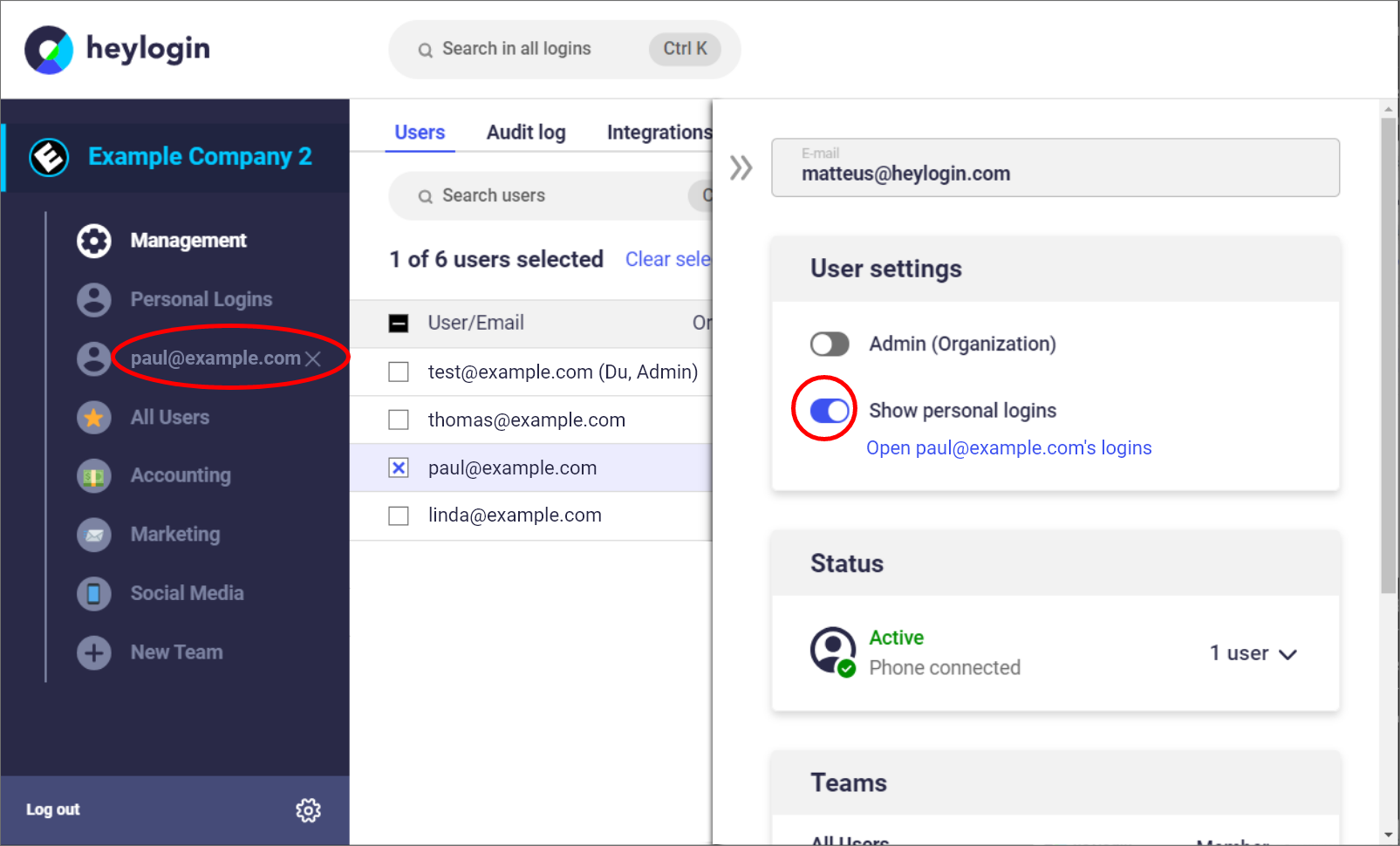
To do this, you can select the organization member in the management tab and display the users Personal Logins using the toggle option.
The new member's personal logins will then appear on the left side of your organization's tab bar. Now you can either drag and drop the new email account or, if the login does not exist yet, simply create it by hand in the users Personal Logins.
Disconnect and connect devices

If users lose their smartphone, you as the admin can easily disconnect the old device from the member's organization account and connect the new device. No organization data will be lost, as soon as a new device is connected, users can directly log in again anywhere. By the way, in this blog article we talk about the complete process.
Permissions
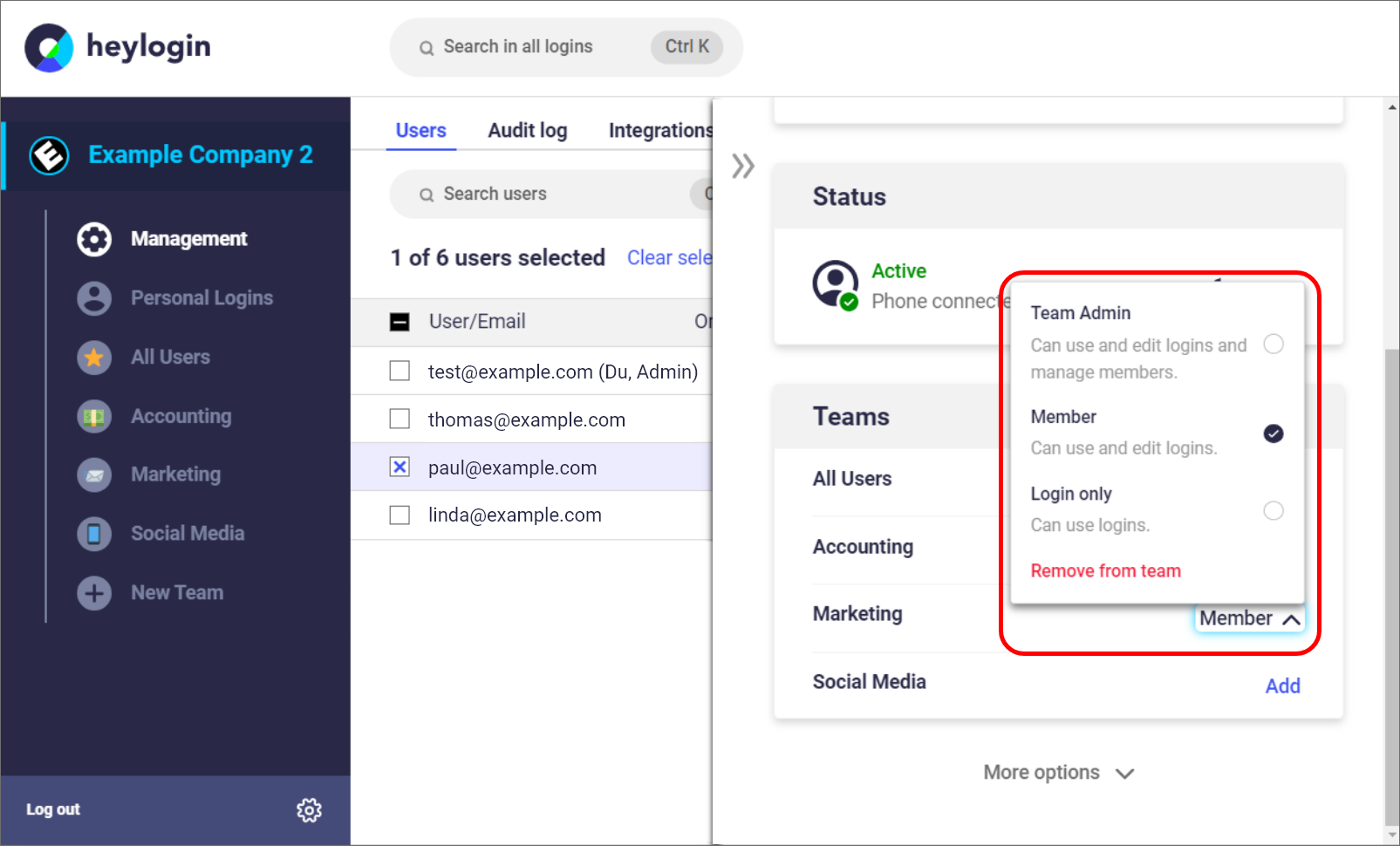
In this menu you as admin can not only invite the selected users directly to the different teams, but also set the permissions right away. "Member" is the default and has editing rights for the logins. However, if no login editing of other members is desired in this team, then "Login only", i.e. only logging into websites, is the best choice. For more information, it's best to check out this page on our homepage.
Audit log
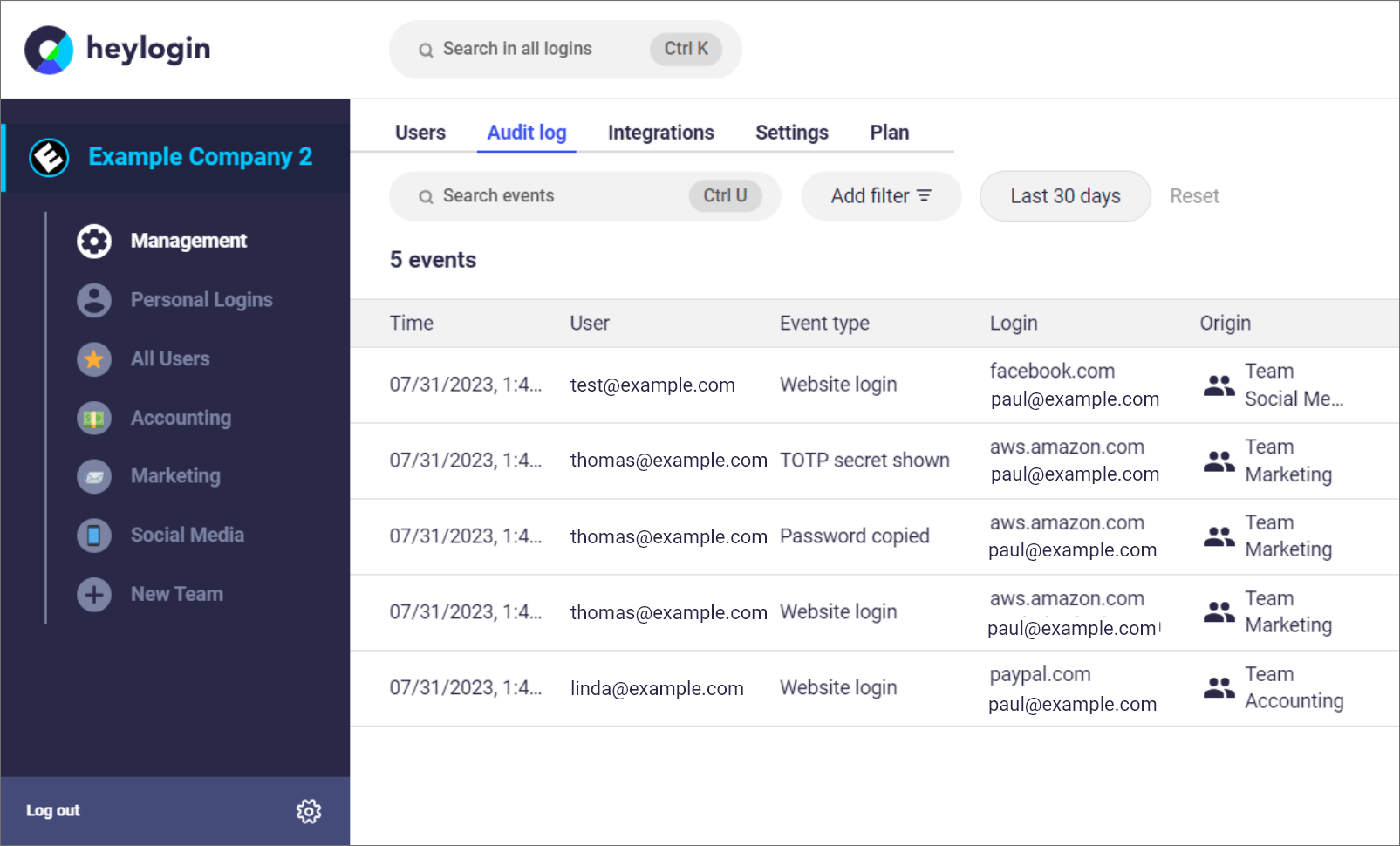
The next big innovation is our Audit log: Here you can track the activities in your heylogin organization. No matter if someone logs in on a website, changes or copies the password or content of the hidden fields in your login, here you can see everything sorted chronologically. In addition, the search can also be used to search for specific people or events, time periods as well as logins to keep track of long usage.
Important: The audit log is only available in our Enterprise plan and must be unlocked.
Azure Active Directory & Google Workspace Integration
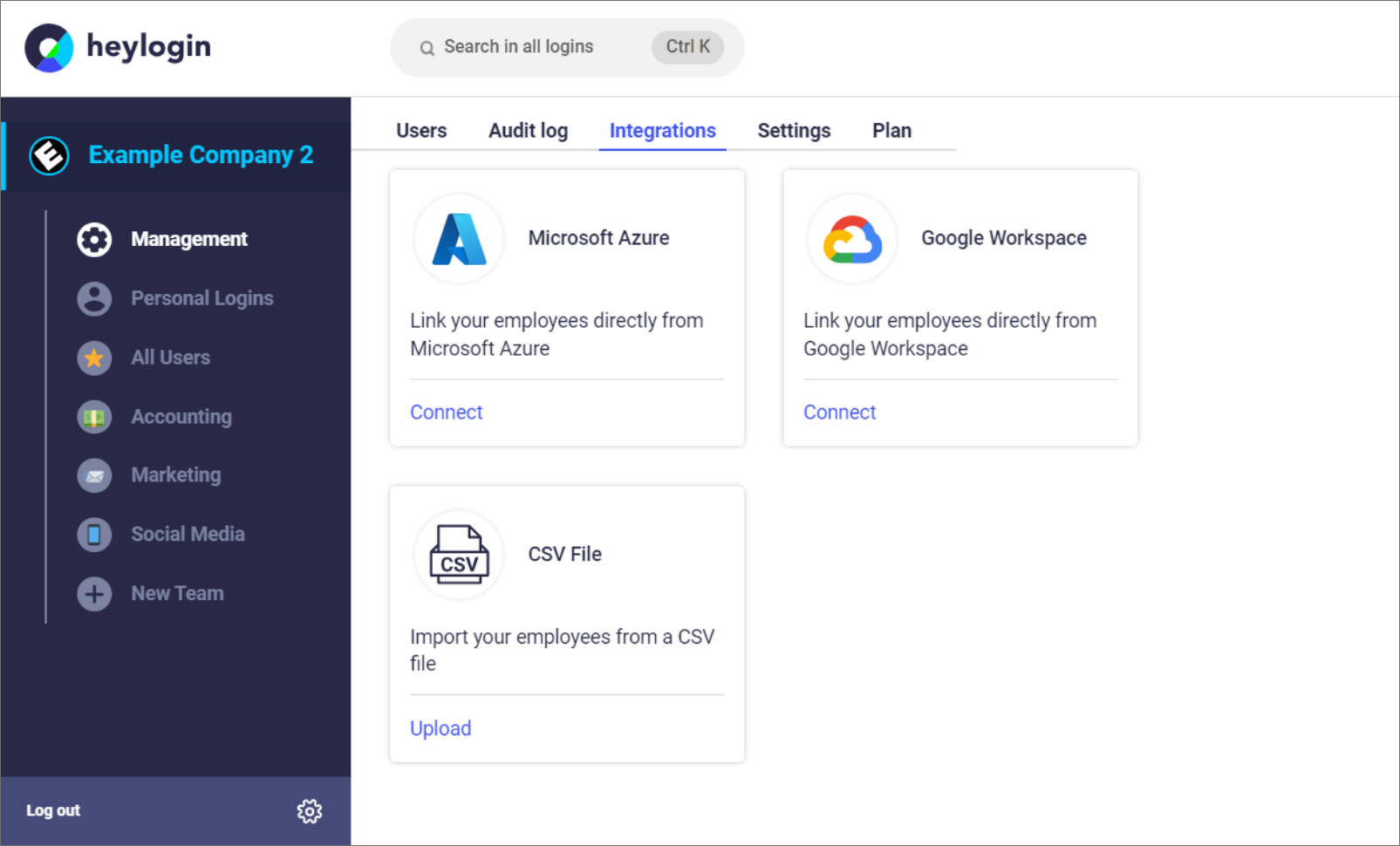
If you use Microsoft's Azure AD or Google Workspace in your company, you can easily connect these services with heylogin. Click on the "Connect" button and you will be guided through the entire process at Microsoft or Google. Alternatively, you can start with a list of users that you can upload as a CSV file.
Now you know all the basics to optimally manage your heylogin organization with our new management interface. You can find more helpful articles on managing and setting up heylogin in our blog.
